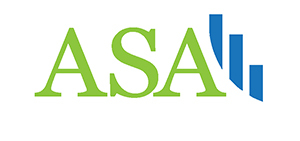Tableau, PowerBI, and Similar
Many people are familiar with Microsoft Excel. While Excel can do some great things, there often comes a point when the analytics required become more complicated than Excel can handle. Did you also know that Excel has a limit of about 1 million rows of data? When these limitations start to become problematic, upgrading to more advanced programs is required. The two most popular business intelligence tools of this type are Power BI or Tableau.
Each of these two programs offers improved versatility in terms of report automation, the number of visuals available, and the number of data sources from which users can pull. There’s also theoretically no limit to the size of the dataset (theoretically because these programs may slow down with large datasets depending on your computer’s specs). So what are these two programs, and why do the experts of the data visualization world tend to prefer them over Excel? What are the advantages and disadvantages of each of the two in comparison to the other? And would it be worthwhile for your organization transition from Excel to one of these two options for your data visualization reporting?
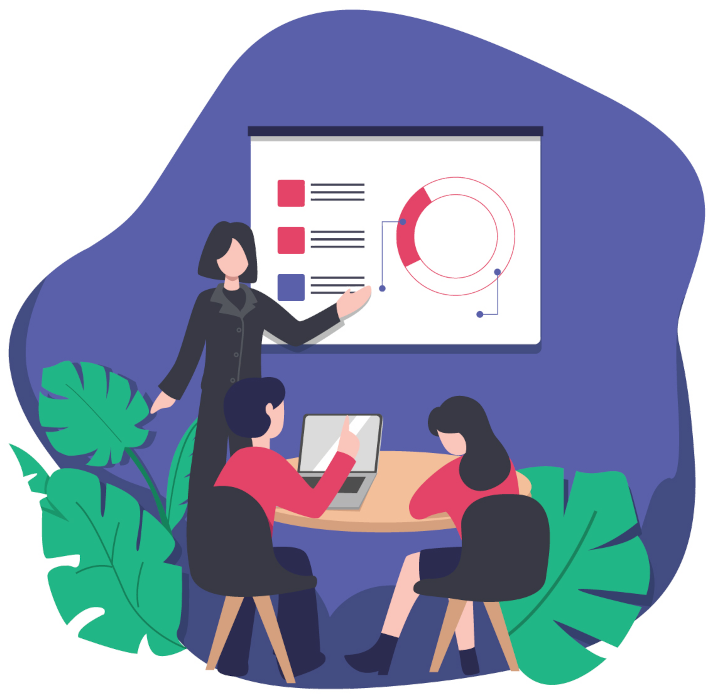
Tableau: Advantages and Disadvantages
 We are Tableau Desktop Certified
We are Tableau Desktop Certified
Tableau is an independently-developed suite of data visualization software, which was recently acquired by Salesforce. There are several packages included in Tableau, including Tableau Desktop (the main data visualization interface), Tableau Server (a native, searchable data catalogue), Tableau Cloud (for online integration), Tableau Prep (for dataset building and cleaning), and several others. The main strength that Tableau has over Excel is in the flexibility of its output options; specifically, Tableau’s visualization setup interface incorporates a fully drag-and-drop workflow that allows users to see the updates they have made to their visuals in real-time. This ability allows users to configure extremely complex visuals in seconds. Tableau also offers many visuals not available in Excel, such as Symbol Maps, Bullet Graphs, Gantt Charts, and more. There are twenty-four visual types available in the base version of Tableau—see the full list here.
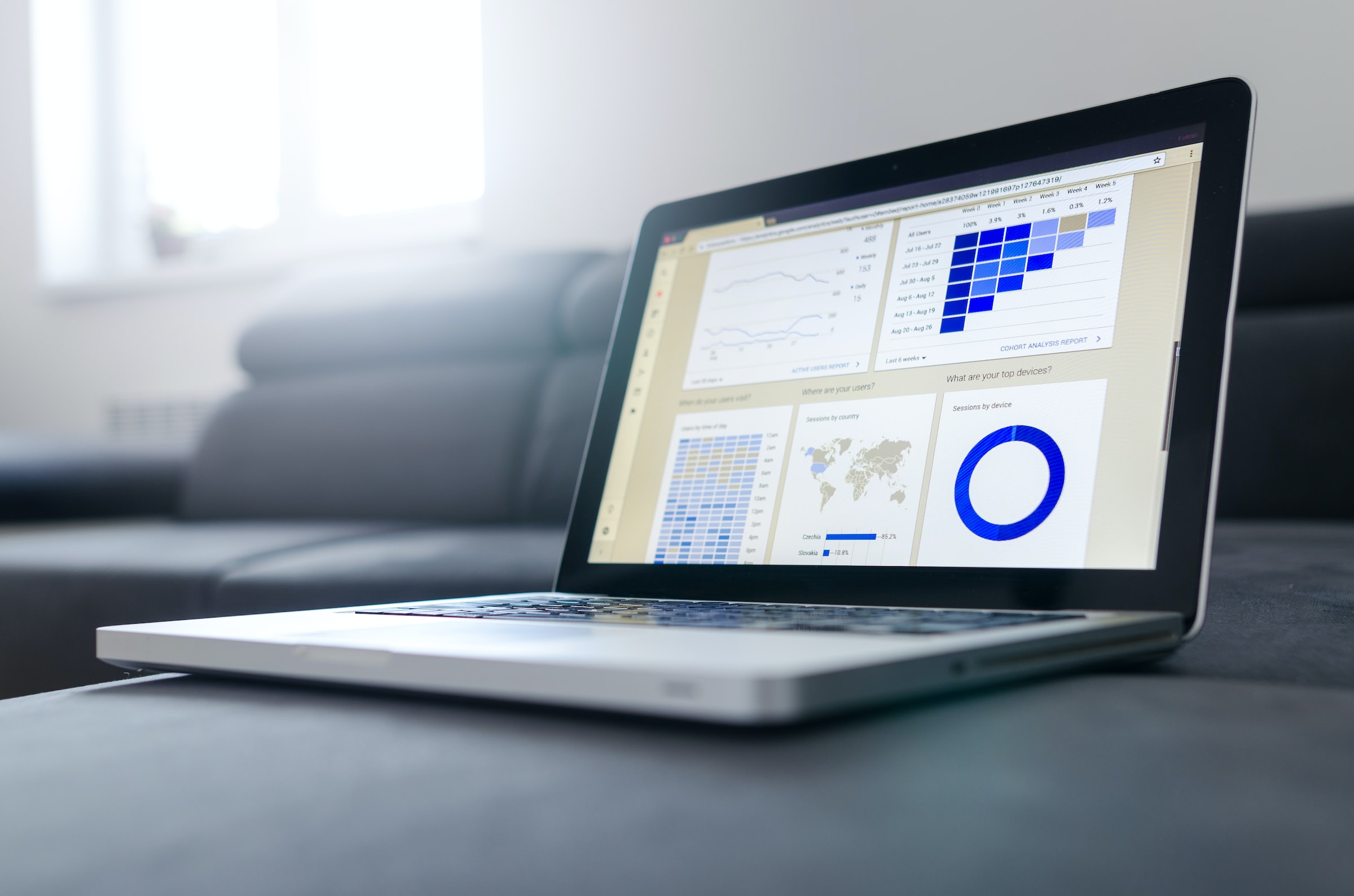
Photo by Lukas Blazek on Unsplash
Tableau is a wise choice if you have to aggregate from a variety of sources. It allows for integrated data pulls from Excel, relational databases, big data infrastructure such as Hadoop, or cloud-based data infrastructure such as Salesforce and AWS—this integration is seen as an advantage of Tableau over PowerBI. Another advantage of Tableau is that it was designed for general data analytics rather than for business intelligence only, which means Tableau is a great option if you will be using it to present non-business related data. Long story short, Tableau is seen as a more versatile option than PowerBI. However, Tableau is generally more expensive than PowerBI, and features a subscription-based payment model instead of a one-time purchase.
PowerBI: Advantages and Disadvantages
PowerBI is a business intelligence platform with strong data visualization capabilities. Because PowerBI is also produced by Microsoft, most users agree that if you already know Excel, it will be easier for you to learn PowerBI than Tableau; accordingly, PowerBI also allows for easy integration with data stored via Microsoft products Azure or SQL Server, if you use either of those. PowerBI is also usually less expensive than Tableau.
PowerBI includes a desktop package (for report building and viewing), a service package (for report publishing), and a mobile package (for report viewing on mobile devices), among others. As with Tableau, PowerBI features a drag-and-drop workflow that allows users to convert data into visual insights in seconds. There are thirty-two visual types available in PowerBI—see the full list here.

Tableau, PowerBI, and Your Organization
There’s a reason the experts tend to prefer Tableau and/or PowerBI to Excel — each of the two offers a more flexible, versatile data visualization infrastructure, both in terms of the sources from which one can collect data and presentational options. And going forward, these two programs will each allow for improved scaling of your data visualization practice, especially when it comes to automation.
Ready to make the jump to Tableau and/or PowerBI, but not sure where to start? Need help deciding between the two? Have you already integrated one of these programs, but want some help configuring your reporting in either Tableau or PowerBI? Schedule a time to speak to us at Boxplot about the options we offer when it comes to Tableau and PowerBI by contacting us here—our experts are happy to help.